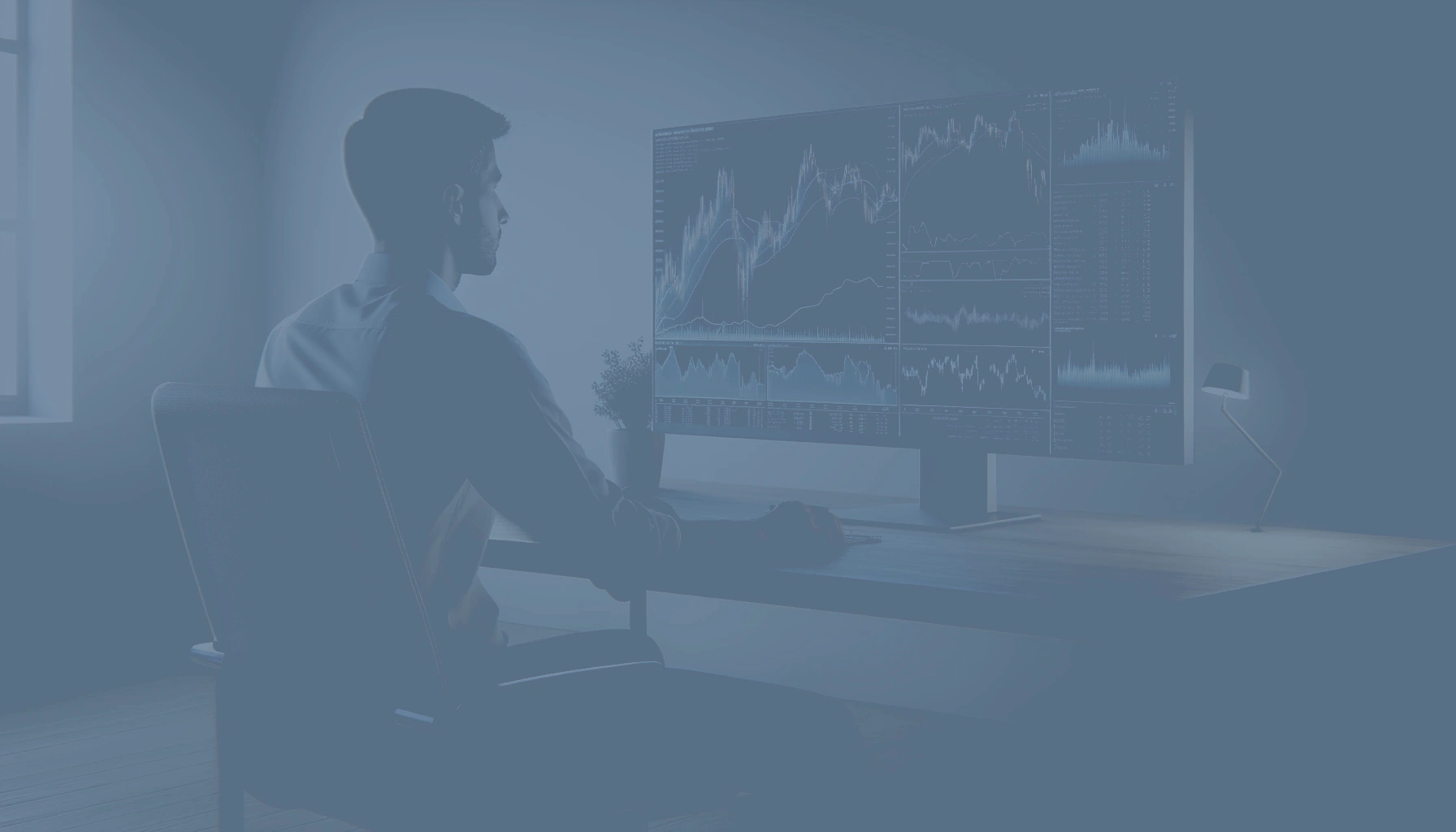Creating strategies and programming them to build a trading bot can be a real headache, especially for those who aren’t programmers but are interested in creating a trading bot. Building a trading bot has many advantages, such as not having to constantly monitor the market or letting your emotions interfere with your trading plan. While some blogs explain it very well, you’re never going to completely avoid having to code.
The technical challenges involved in programming and maintaining an algorithmic trading system are numerous, which is why at BlueCandle, we’ve made it our goal to change this and make algorithmic trading more accessible to everyone. In this post, we’re going to see how it’s possible to create a trading strategy in 3 simple steps, simply by clicking and choosing how you want your strategy to be.
At BlueCandle, we strive to make the task of creating a trading bot much simpler, and that’s why we’re working hard to bring the world of algorithmic trading as close as possible to all audiences and make it much more accessible. But I won’t dwell on words any longer, and let’s see how to create our strategy using our algorithmic trading platform.
Contenido
The Strategy
Before creating a trading bot, the first thing to be clear about is which strategy we are going to use to build our algorithmic trading bot. In this case, we will create a simple strategy just to show how a strategy needs to be done and to have a little bit of everything. This strategy is by no means intended to be a winning strategy (although who knows, by playing with it a bit more, we might get a surprise). But you always have to think very carefully about what you are going to do and not start too wildly by adding indicators just for the sake of it.

In this case, we are going to create a fairly simple but powerful strategy. The strategy will have an entry signal for a long position (i.e., buy) when the MACD line is above the signal line and the RSI value is below 30. And the exit signal will be when one of the other two conditions is no longer met, meaning that the MACD is not above the signal line or the RSI value is no longer below 30.
I won’t ramble on any longer, and let’s see how we do it.
Furthermore, the way you decide to create a trading bot will influence its performance. Therefore, make sure to test different strategies before finalizing your trading bot’s configuration.
Entry Strategy
When we enter the strategy creation screen, the first thing we see is this:

The first thing we will see here is the order configuration. Here, we can configure whether the trade is long (which executes a buy) or short (which executes a sell), and we can also configure what percentage of my portfolio I want to risk with each trade. Since this is simply a test strategy, we are going all in and setting it to 100%, meaning the bot will buy the maximum possible amount with the available funds in the portfolio.

After that, we move on to the indicators section, which is where the strategy will really be created. If we click on the strategy menu, we will see that it shows us a lot of indicators, such as the ADX, MACD, KAMA, and many others. In our case, we are going to start by configuring the RSI. As soon as we enter the RSI, the only possible configuration for the RSI appears right next to it: “period.” This field with the RSI has a default value of 14, which is the most commonly used setting for this indicator, so we will leave it at this value.

Now we move on to the next field, which is “Action,” where we can set what we want to compare. For this, we have a lot of options: less than, greater than, crosses above, etc. In our case, since what we want to see is if the RSI is going to be less than 30, we will put the “<” symbol.

Now we have the comparison left. The RSI cannot be compared against another indicator in this setup, so the only option it leaves us is to use the “Value” field. As soon as we select this field, the value we want to compare the RSI against appears on the right, and as we said before that it would be 30, we enter the value of 30. With this, we would have our first indicator configured for our strategy.

Now, if we look at the right side of this configuration, there are buttons with the + and – symbols. The button with the + symbol adds a new condition to the strategy, while the button with the – symbol would remove the line of the strategy you are currently on (unless there is only one line, in which case it does nothing). In this case, we are going to click the + to add a new condition.

When we click on “new condition,” we see a sliding button with Y or O. What does this mean? Well, if we set it to Y, we are saying that we want the upper condition “and” the lower condition to be met. If we set it to O, we are saying that either the upper condition “or” the lower condition should occur. Simple, right? In our case, we want both the RSI condition and the MACD condition to be met, so we will set it to “Y” (AND).

And now we need to set the second condition we want for our strategy: that the MACD is above its own signal line. Let’s see how we do this. The first thing is to select MACD in the indicator dropdown. As soon as we do that, its configuration options appear along with the default values: fast EMA with a value of 12, SMA with a value of 9, and the slow EMA with a value of 26. We are going to leave it like this; it’s the default configuration of the MACD indicator according to its creator, so for now, we won’t touch it.

Since we want the MACD line to be above the signal line, we will put the “>” symbol in the action dropdown. Now, when we select the second indicator, we see that it only gives us two options: MACD_histogram and MACD_signal. What interests us is the signal, so we select it, and the default values will appear again, which we will leave as they are.

With this, we will have finalized our position opening strategy, which would look like this:

We have now taken the first step to create our trading bot. Now we click “continue” and move on to the next step.
Exit Strategy
For the exit strategy, the process is very similar to the entry strategy (if not the same). Since the exit signal will be when one of those two conditions is no longer met, we are going to configure exactly the same strategy we did before. So you can go back and read the previous point and copy it. Done already? Great, now we are going to change something to adapt it to what we want.
In the first line, we check that the value is less than 30, but now we want exactly the opposite. How do we do that? Very easily, we simply change the action to “>=”, which means this condition will be met when the indicator is greater than or equal to 30.

Now, on the sliding button between the two parts of the strategy, where we previously put an “Y” (AND), we will now change it to “O” (OR). With this, we ensure that the trade ends when either the top indicator “or” the bottom indicator is triggered.

And in the second line of the strategy, we will have to make a change just like in the first line. Where the action was previously a “>”, we will now put a “<=”. Simple, right?

The exit strategy will look like this:

Now we click “continue” and move on to the next point in the strategy creation process.
Saving the Strategy
In this final screen of the strategy creation process, you’ll see a summary of your strategy, but you also have a space to enter the name you want for your strategy. In this case, we are going to call it “RSI-MACD”.

On this screen, if we see that something is not as it should be, we can click the edit buttons located next to each part of the summary. This will take us back to that specific section of the strategy creation process, where we can change any value that we don’t like or that we entered incorrectly.
With this, we will have created the strategy. So, we click “save” and move on to thoroughly test it before creating a trading bot.
If you have already created a trading bot, you can start backtesting to evaluate its historical performance and make any necessary adjustments before launching it in real-time.
Backtesting
Once we have our strategy created, it’s time to test how it works with historical data, in other words, to backtest it. It is very important to make sure that the backtests go well before creating a trading bot. To do this, we go to the side menu and click on Backtesting, and from that moment on, we will see the backtesting screen.

Aquí tendremos varios botones de selección:
- Select Strategy: A dropdown menu showing the strategies you have saved.
- Symbol: This is where you will enter the asset you want to backtest. Currently, we have 5 Forex pairs and 5 cryptocurrencies available for testing, but we will have more soon.
- Initial Money: The amount of capital you wish to invest.
- Commission: The commissions. In this case, the advice is either to enter the commissions your broker charges for trades to make the backtesting as realistic as possible, or if you don’t want to account for commissions in the backtest, enter a low value so it has no effect.
- Period: The timeframes currently allowed are: 1 minute, 5 minutes, 15 minutes, 30 minutes, 1 hour, and 1 day.
- Date From: The starting date for the backtest.
- Date To: The ending date for the backtest.
- Hour From: The starting hour for trading operations.
- Hour To: The ending hour for trading operations.
As you can see, it is very easy to configure and run a backtest. So, we can now press the “Run Test” button.

Now we can see the results that the backtesting has given us. On this screen, we will have all the ratios and all the necessary data to know if our backtest is correct. We can also see in more detail how the trades went by clicking on the icon with two arrows on the results screen.

Also, at the bottom of this graph, we see the history of the buy orders that our robot has made:

Remember that the goal of backtesting is that at the end of this process, you have a trading bot that has not only been created but is also optimized to give you the best opportunity for success in algorithmic trading. So, if we are happy with how our backtests are performing, we can click the “Create Robot” button to create a trading bot with our strategy. At that moment, a window like this will be shown to us:

In this window, we can select which asset and timeframe we want our algorithmic trading robot to work on. So, we select the asset and timeframe where we had the best results, give our robot a name, and click “Create Robot.” And that’s it! Our robot is now up and running.
Creating a Trading Robot
On the robots screen, we can now see our robots running with their current results. If we have more than one, they will be displayed at the top in tab mode.

Your 24/7 Trading Bot is Live!
Now your robot is working 24/7 with the strategy you’ve created. All that’s left is to monitor the results, and then you can apply those same settings to a real robot. Remember, creating a trading bot is just the first step; the true challenge is optimizing and keeping it updated to adapt to changing market conditions.
Conclusion
As you’ve seen, creating a trading bot with BlueCandle is quite straightforward.
Finally, when building a trading bot, make sure to monitor its performance daily and make adjustments as needed to optimize its long-term effectiveness. Achieving a robot that functions correctly and adapts to market conditions is very difficult, so don’t lose patience at the beginning. Experiment with different indicators and their configurations, but always understand how each indicator works and avoid reckless, aimless testing.
With this in mind, you now know that creating an effective trading bot requires dedication and patience, but the results can be very rewarding.